“Do you happen to know how to set a shortcut in vMix to switch Zoom participants on an input?”
I got this question from a colleague on LinkedIn. I didn’t have an answer at the time, so I did some quick digging.
It turns out you can do this!
Function: ZoomSelectParticipantByName
You can assign participants to inputs using the ZoomSelectParticipantByName function in vMix Scripting.
This function takes two parameters.
Input is the input number you want to assign a participant to.
Value is the name of the participant you want to assign to that input.
Using the HTTP API
For example, pasting http://localhost:8088/api?Function=ZoomSelectParticipantByName&Input=25&Value=Elias%20macBook into the address bar of my local vMix machine’s web browser would assign the participant “Elias macBook” to Input 25, which I’ve set up as a Zoom input.
Using Bitfocus Companion
You’ll want to use a “Scripting Custom Command” to run this one.
For the command, use ZoomSelectParticipantByName Input=[Input#]&Value=[Participant Name].
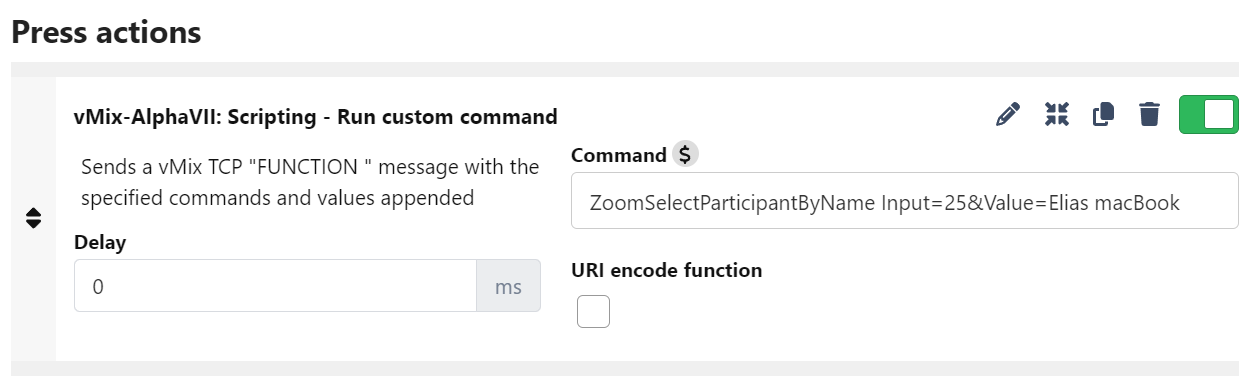
Tutorial Video
In the video below, I cover how to make this work with the web API, Bitfocus AS Companion, and vMix shortcuts.
And as always, if you would like someone to run your virtual and hybrid events for you, book a call with us.