In early 2023, a client of ours asked us to transform their Synagogue sanctuary so they could stream their services and include their online community in their services. We chose to use Zoom Room as they needed a setup that could be run by one person, provide a camera on the Rabbi, and one for the choir, and provide an amazing audio experience.
Many of their services include their choir, who have their own dedicated microphone setup. Hearing and seeing the choir is a wonderful experience for both their in-person and online audience. It was critical that we capture their audio and make it a treat for those listening.
In our early testing of the Zoom Room, we ran into an issue with the audio. First, we discovered that while Zoom’s Original Audio setting is available in regular Zoom meetings, it has to be turned on in the room settings before it can be used in a Zoom Room.

After this setting was enabled, we still had issues with the choir audio. Every few seconds, the audio would cut out. It’s easy to see how this ruins the whole experience for the online audience.
The Synagogue’s audio setup is as follows.
- Dedicated ear-loop microphone for the Rabbi
- Boundary microphone for the bimah (podium)
- Dual microphones to capture the choir
- USB sound card hooked up to a sound mixer
- Sound mixer hooked up to an in-room speaker system
At first, we thought the cut-out was because of feedback into the Zoom Room audio system. We replicated their setup on our test bench. We tried two scenarios.
-
Feedback. The Zoom call’s audio feeding back into the Zoom Room’s microphone input.
-
Cross-Talk. What happens when someone in the Zoom Room and someone else on the Zoom call is talking?
Results
We tested both scenarios with Noise Reduction off, Echo Cancellation off, and High Fidelity Music Mode On. To monitor the audio, we turned on the NDI feed from the room and recorded it. Then, we looked at the room’s audio in isolation and discovered that Zoom Room was automatically turning down the audio levels to prevent feedback.
Severe Feedback = Automatic Muting of the Zoom Room Audio Feed
In scenario one, we noticed that as the feedback got more severe, the Zoom Room would eventually turn the music into muted noise. We could force this each time we redirected the output from the Zoom Room’s output into the microphone input.
In scenario two, we did notice that Zoom Room will turn down its own output if it has detected feedback in the past. However, we could not replicate our client’s issue 100% of the time.
Back on site, we troubleshooted further. When listening to the audio over the “direct monitor” on the Behringer UA2 our client was using, the choir sounded clear. No cut-outs. But Michael, our lead technician, noticed something peculiar on the Zoom Room controller.
The cut-outs corresponded to the indicated microphone input volume going to zero and staying there for a few seconds.
How to Disable All Zoom Room Audio Processing
We decided to try another option – disabling Zoom Room audio processing. This feature only seems to be documented on the Zoom Room controller app. If you long-press on the current microphone in the microphone settings on the controller, Zoom will ask if you would like to disable all audio processing.
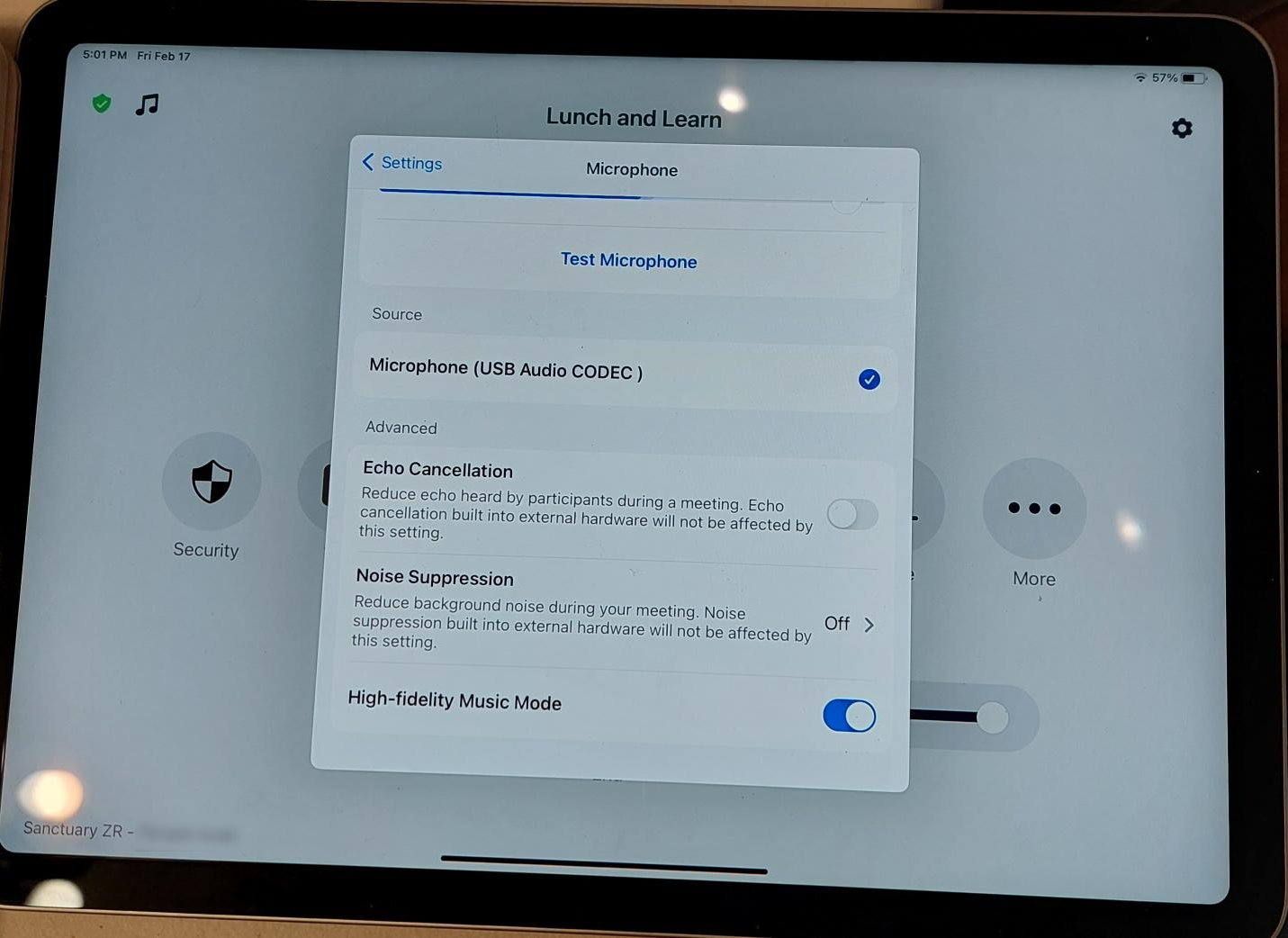
Enabling this will hide the echo cancellation, noise reduction, and high fidelity music mode settings. It bypasses all of Zoom’s audio processing.
But we could still hear the cut-outs.
We decided to dig deeper into the computer’s Sound settings in Control Panel. After using Windows’ audio monitoring feature, we could hear the dropouts. Then, we found a setting in the advanced properties in Windows called “Enable Audio Enhancements.”
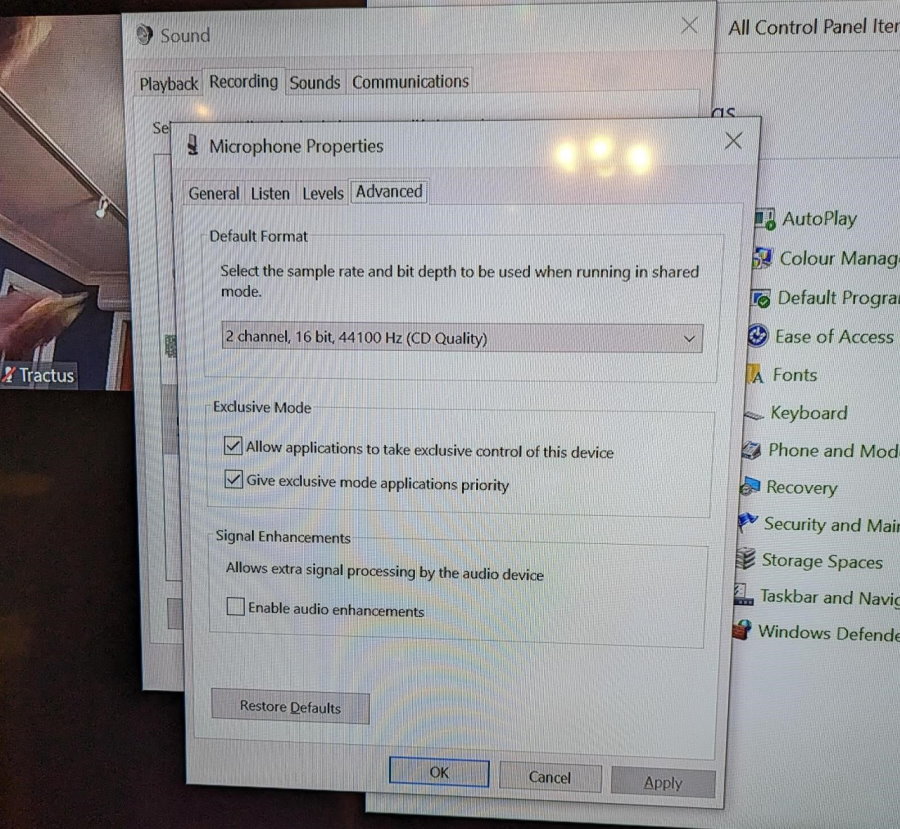
After we turned off the “Enable Audio Enhancements” setting in Windows, the choir and all other music sounded perfect in High Fidelity Music Mode. It was a simple fix, but it made all the difference.
If you’re thinking about upgrading your venue to a Zoom Room so you can run hybrid events, we recommend it. It’s a great way to connect with people from all over the world and provide a seamless experience for both in-person and remote attendees.
If you’re interested in upgrading your venue to a Zoom Room, book a call with us. We’ll walk you through the process and answer any questions you might have.